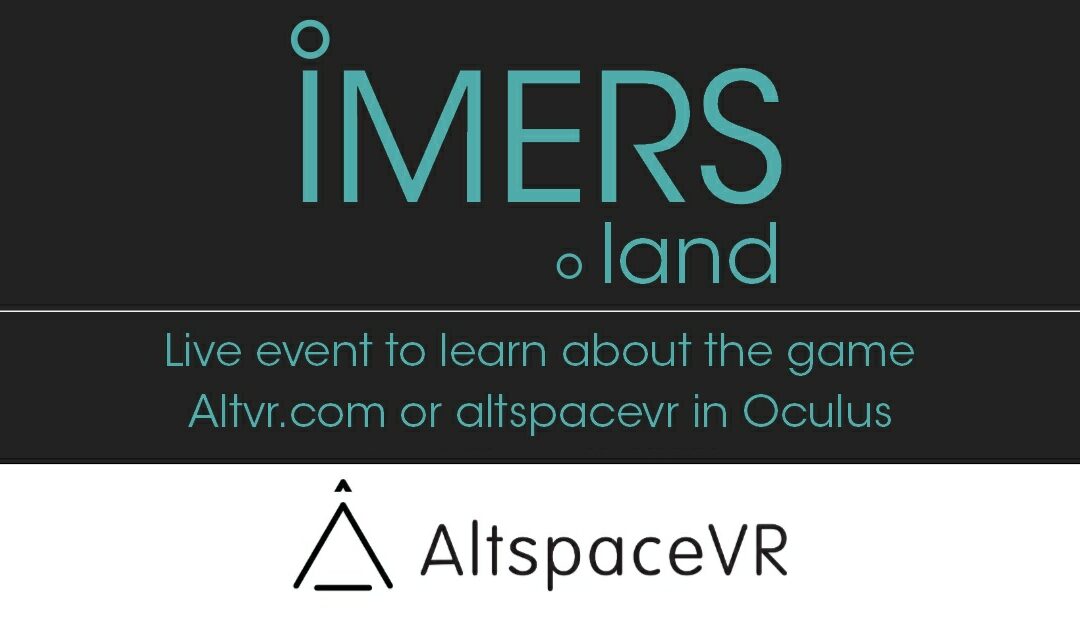Altspace is a wonderful short term resource for us while we build the imers metaverse but setting up an account can be a bit fiddly. These instructions have been provided courtesy of iamcompubear.com who have provided production support on the event.
AltSpaceVR Account Setup Directions
Please follow these directions to access AltspaceVR to attend the meeting.
- Microsoft Account
-
- Make sure you have a Microsoft account and are ready with the email address and password you used for your Microsoft account.
- Experience Options:
You can enter AltSpace as a desktop application on both Mac and PC. You can also (and preferably for the full experience) access Altspace via a VR headset.
-
- For the PC or Mac:
- Go to https://altvr.com/get-altspacevr/
- download the app for your device
- For the PC or Mac:
- For VR Headset:
-
- Go to the Oculus store on your headset
- Download the Altspacevr app from the Appstore.
- Getting Started:
-
- Open AltspaceVR and create an account/login.
- Copy down the code that is provided
- Then, visit https://www.microsoft.com/devicelogin on your phone or computer internet browser.
- Enter the code and log in to Microsoft. *You may have to do this twice the first time you access the app.
- The app should take you to the default AltSpace page and main menu.
- You can now switch back to the app (desktop or VR), and with your account connected, you are able to participate in the AltSpace VR community.
- You can also browse for the event or search on imers to find it:
- You can browse the events section by clicking “Main Menu” in the left sidebar menu, and then navigating events via the bottom bar “Events” tab.